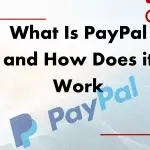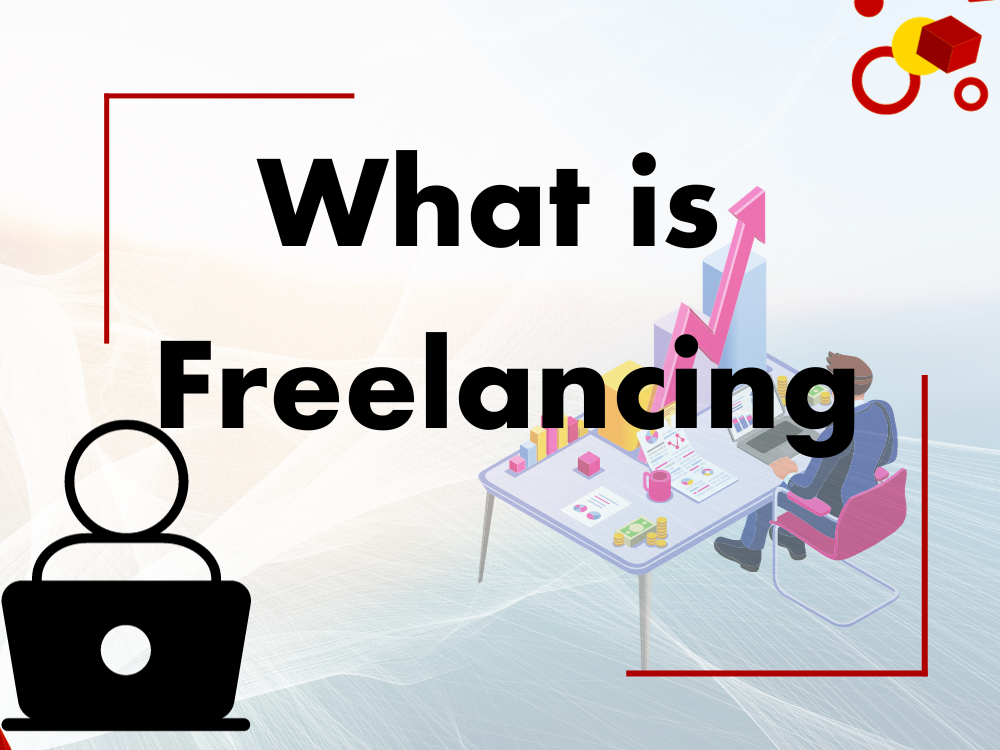How To Install Server On WordPress?
Welcome to our page, In this blog we will discuss sever Installation. The question is What is a server? As we know that WordPress is a dynamic website. We use the XAMPP server in WordPress. Let’s discuss how to install the Server. One thing I would like to clarify is that when we create a website on WordPress, WordPress creates a dynamic website and for this WordPress use PHP and Myscal data. To run PHP and database, we need to install a server. After server installation, we will be able to set up the WordPress website and configure it. Every operation has a different server, for Windows XAMPP server use, for use, for MAC use memo, and here is another server which is a wimp. All interface is the same just different in operating system.
As we are working on Windows so we need to install XAMPP to set up the WordPress website.
What Is XAMPP?
XAMPP is the most popular PHP development environment.
XAMPP is completely free and easy to install. Apache distribution containing MariaDB, PHP, and PERL.The XAMPP open-source package has been set up to be incredibly easy to install and easy to use.
How To Install XAMPP?
- Search XAMPP on Google, and make sure to download the latest version of XAMPP.
- Download. When download complete file will be saved in the computer folder.
- Open and download the XAMPP file in the folder and install it.
- You can install it in any drive like C, D, and E. But don’t save in C because when you format the computer then it will remove all databases. Save in the default name differently because when you will Install it will it make the default folder.
- When you click on the file to install it will show you a pop-up, click ok the next then change the drive name, you can write any name and install. During installation a security pop-up will be opened, just allow it, if you will not allow it may create installation issues.
- After successful installation a control panel will be opened, you have to click on start APACHE and MYSCAL, and it will save all data. Make sure you have to allow all pop-ups. Whenever you create a website on WordPress you must have to start APACHE and MYSCAL. Your project is dynamic that’s why you need it. WordPress doesn’t allow statics projects.
Installation Confirmation
After the complete and successful installation of a server, the question is how can we know that the installation of a server is confirmed? For this process open the browser and write localhost when you will write local host in the browser it will show you immediately that Windows opened in the XAMPP server. If the server is not installed or has some error then it will not show you any page or you will find a page not found or an error.
What Is Local Host?
Localhost is also a domain. It will replace your project name when you start creating a project and name your project.
Conclusion
We have discussed in this blog all about the Complete installation of the XAMPP server. For further WordPress tutorials read our blogs.