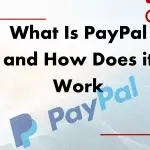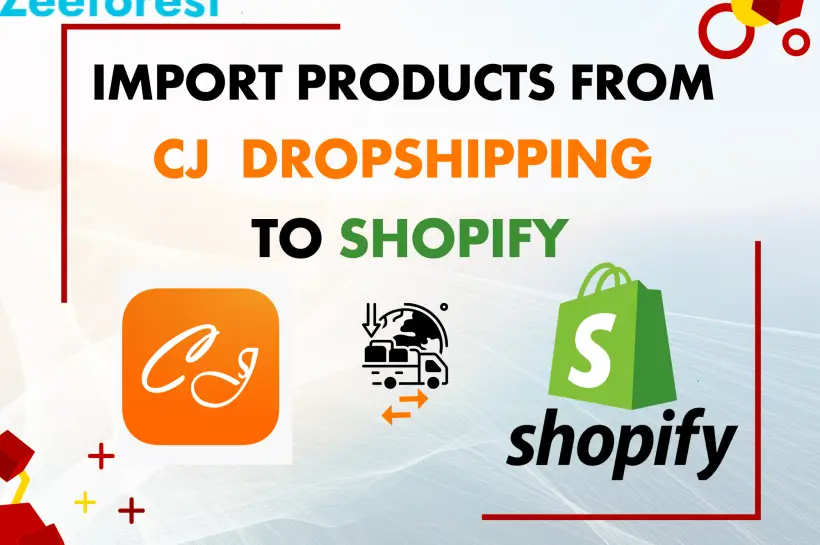How To Create a Free Shipping Discount Code On Shopify?
Free shipping is a delivery option where customers don’t pay extra to have their orders sent. Online stores often offer this perk to remove shipping fees from the checkout total. It’s a popular feature, especially with shoppers who like clear, upfront pricing. Offering free shipping on Shopify can help boost sales and lower cart abandonment. You can set it to apply automatically, offer it for specific order amounts, or create custom codes. Shopify makes it simple to set up and manage these free shipping discounts for your store. In this article, we’ll discuss setting up a free shipping discount code in Shopify. We will discuss all the ways to maximize your sales with strategic shipping settings. How to Set Automatic Free Shipping on Shopify Automatic free shipping allows you to offer shipping discounts without requiring a code. This option simplifies the shopping experience by applying the discount at checkout. Step 1: Log in to Shopify To get started, log in to your Shopify account. Step 2: Go to Manage Shipping Rates Once logged in: Step 3: Add the Free Shipping Value Here’s how to set a minimum value for free shipping: How to Set Free Shipping Over a Certain Purchase Value on Shopify Offering free shipping for orders over a certain amount on Shopify is a popular strategy. You can set either a minimum purchase amount or a specific item weight. Method 1: Free Shipping Over a Certain Monetary Value Step 1: Log in to Shopify Log into your Shopify account. Step 2: Go to Manage Shipping Rates Step 3: Create the Value Conditions This setup encourages higher-order values and reduces Shopify shipping costs. Method 2: Free Shipping Over a Certain Weight Value Offering free shipping on orders that exceed a specific weight limit is effective for heavier products. Step 1: Log in to Shopify Log into your Shopify account. Step 2: Go to Manage Shipping Rates Step 3: Add the Free Shipping Weight Conditions This setup is helpful if you sell large or heavy items and want to offer free shipping based on weight. This is very helpful if you use tools like Printify on Shopify. It helps set up free shipping for print-on-demand products. How to Create a Free Shipping Discount Code on Shopify Creating a Shopify free shipping code is a great way to offer free shipping. You can use it during promotions, holidays, or special events. Customers will apply this code at checkout to receive free shipping. Step 1: Log in to Shopify Access your Shopify account. Step 2: Choose a Free Shipping Discount Step 3: Generate a Discount Code Step 4: Add the Code Conditions You can set specific conditions for the discount code: Applies to Specific Products: Limits the code to certain products or collections. Step 5: Add a Usage Limit Setting usage limits helps control how often the discount can be used: Step 6: Choose the Code Active Dates Set start and end dates for the code’s validity, especially for seasonal promotions. Pro Tip: Test your discount codes by entering them at checkout to ensure they work as expected. How to Add Free Shipping to a Product on Shopify You can set up a custom shipping profile for certain products to offer Shopify free shipping. Step 1: Log in to Shopify Log into your Shopify account. Step 2: Create a Custom Shipping Profile Step 3: Add the Free Shipping Rates This method lets you offer free shipping on certain products in Shopify. It won’t affect your other items. How Can I Apply a Free Shipping Discount Code to Specific Items Only? To apply a free shipping discount to specific items: This option is perfect for offering free shipping on select products or collections. You can keep other items at standard shipping rates. How to Turn Off Free Shipping on Shopify (or Edit It) Sometimes, you may want to stop offering Shopify free shipping or change the terms. Here is a simple method Step 1: Log in to Shopify Log into your Shopify account. Step 2: Manage Free Shipping Rates Turning off or adjusting free shipping helps limit costs. It also lets you adjust your promotions. Additional Tips and Insights Here are some tips to optimize Shopify shipping rates. These tips also apply to Shopify shipping labels. Benefits of Free Shipping In this section, we’ll discuss the key benefits of offering free shipping. Learn how it can boost sales, increase loyalty, and give your business a competitive profit. Conclusion Offering free shipping on Shopify can boost sales and customer satisfaction. Shopify offers many options. You can use free shipping codes or offer free shipping on certain products. You can set up a code for a special promotion or apply a minimum order for free shipping. The right strategy helps you control Shopify shipping costs and improve customer experience. Try different approaches. Track the results. Adjust your settings to find what works best for your business. Frequently Asked Questions How do I create a free shipping code on Shopify? To create a free shipping code on Shopify, go to your Shopify admin. Select “Discounts” and set up a discount code for free shipping. You can customize the conditions like order value or products. How can I set automatic free shipping on Shopify? You can set up automatic free shipping in Shopify. Choose to offer free shipping based on order value, weight, or specific products. How do I offer free shipping over a certain order value? In Shopify, go to the shipping settings and set the minimum order value for free shipping. Customers will automatically receive free shipping once they reach that amount. Can I set free shipping for certain products on Shopify? Yes, you can offer free shipping on specific products. Create a custom shipping profile to set it up. This allows you to apply free shipping only to selected items. How can I turn off or adjust free shipping on Shopify? To adjust or turn off free shipping, go to your shipping settings…